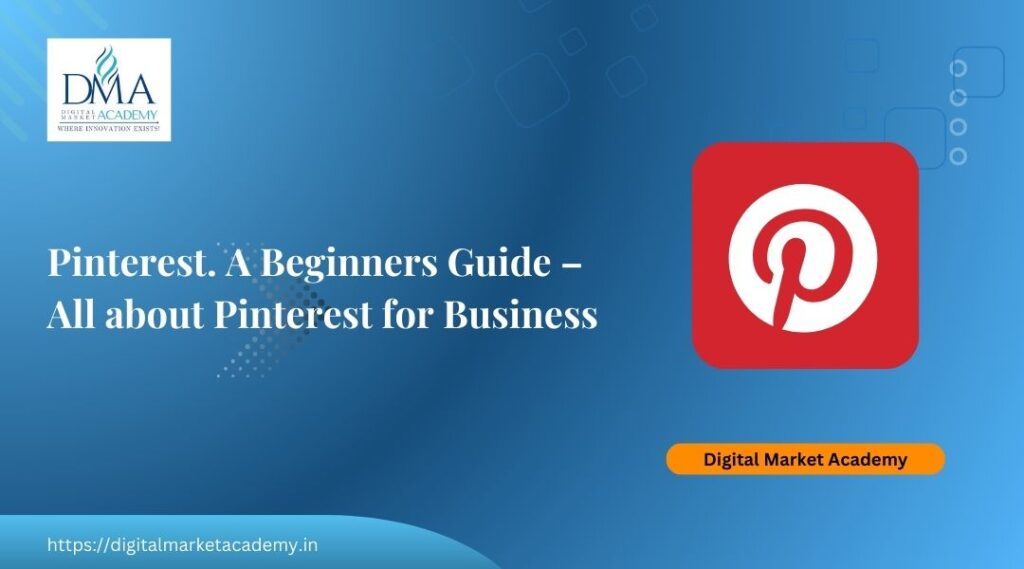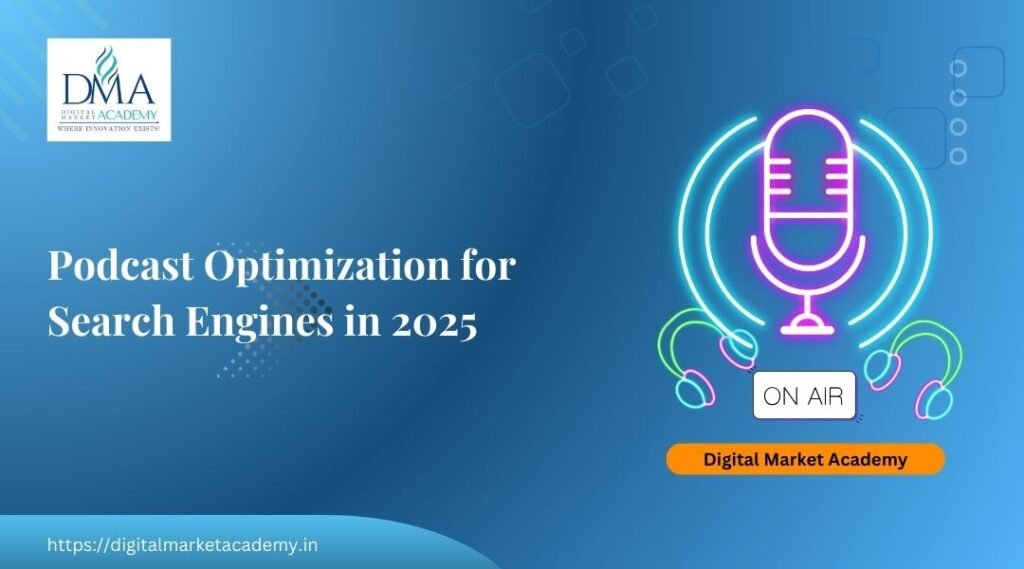PDF Download
What is Pinterest?
Pinterest is a social site where you can collect and share images of anything you find interesting. You can also visually discover new interests by browsing the collections of other Pinterest users. While other social networks like Facebook and Twitter focus on personal sharing and status updates, Pinterest is all about collecting and sharing the things you find online. You can also think of it as a bookmarking tool.
What is the difference between a personal account and a business account on Pinterest?
A personal account on Pinterest is just for casual use. You have access to create pins, boards, and Secret boards, but with a business account, you will have access to analytics, scheduling, and other resources. You will also have different terms and policies to comply with. Pinterest for Business was made to give you a much-needed insight on your Pinterest so you can actively grow.
While diving deep into this powerful tactic, remember it’s just one piece of the puzzle in achieving widespread digital success. For a complete blueprint to transform your brand’s entire online presence in India, unlock your complete guide to Mastering Social Media Marketing for Indian Brands in 2025 and truly stand out from the crowd.
How to Create a New Board on Pinterest?
- Sign in to your Pinterest account and click the Add+ button in the top-right corner of the Pinterest home page.
- The Add dialogue box appears and presents you with three choices: Add a Pin, Upload a Pin, and Create a Board.
- Click the Create a Board option.
When prompted, enter the basic information about your board: the name, category, and who can pin on this board, and click Create Board.
Remember: As you’re creating a board, it doesn’t have a spot for a description. After you create your board, click the Edit Board button in the top-middle of your board and add a description. This isn’t necessary, but it does appear at the top of the page when someone visits your board.
Naming your board on Pinterest
Pinterest is a unique animal on the Internet. In most cases online, being straightforward and clear is ideal. Because creativity is so prevalent on Pinterest, consider mixing boards that have unique and clever names with others that have basic, plain names. Although you won’t always have the inspiration to get clever, when you can it’s more engaging. The trick is to be both clever and clear so people understand what they can find on the board.
You can always go back and change it later. Keep in mind, however, that after you name a board, it sets the URL for the board. If you later change it, the URL will also change (and any links to the board directly will no longer work).
Remember: Board names have a 180-character limit, so you have to keep it brief. Also, the board name can get cut short in some instances, such as on your profile page. Avoid using more than seven words.
Choosing a Pinterest category
Pinterest allows people to browse by category, so be sure to choose a category that accurately describes your board.
In most instances, identifying a category for your board is pretty clear. Pinterest has several categories that cover a wide variety of topics. Again, you can change this later.
Tips: You’re limited to the category options Pinterest makes available. Unfortunately, some boards don’t categorize well. If that’s the case for your board, find the best fit (or something general, such as My Life) and move on — don’t let it stop you from creating a board that’s a good idea.
Picking a category can be tricky at times, especially if you have a board that would fall nicely into two different categories. It’s a judgment call on your part. If you’re torn, you can also look at other pins in the categories you’re considering to help determine which is the better fit.
Deciding who can contribute to your board
You can create a board that only you can pin to, or you can create a board that allows other Pinterest users to contribute to it. In most situations, especially if you’re new to Pinterest, a solo board (where only you can add items) makes the most sense. To create a board that only you can pin to, select the Just Me option next to the Who Can Pin? question.
On the other hand, a group board offers many interesting possibilities. To create a group board, select the Me + Contributors option and select the users who can add things to the board.
Why use Pinterest for Business?
Reasons for using Pinterest for Business
There are many reasons Pinterest is a great opportunity for businesses. It will help you introduce your business and blog to a whole new audience. One pin can lead to another pin, the other to ten other pins and so on.
- Pinterest drives traffic (and lots of it).
- Pinterest helps in converting browsers to buyers.
- Pins get you a lot more inbound links.
- On Pinterest, user engagement is very high (average time spent is very high).
- You can find what your audience loves immediately.
- Most of the image searches happen on Pinterest
- It helps drive more traffic to your website and other social media platforms because your website, FB profile and Twitter accounts are integrated with Pinterest.
- Pinterest has over 300 million active users per month, a great reason to be where your audience is.
Eighty percent of Pinterest pins are repins, which means this is a platform that values sharable content. The average lifespan of a pin is three months which is much longer than Facebook which averages five to six hours, and Twitter which averages 15-20 minutes.
Pinterest and the misconceptions:
- Only women are on Pinterest (females still make up the majority of the audience though)
- People only pin food and wedding content (travel, clothing, home decor are big too)
- My target audience isn’t on Pinterest
- I don’t have time for another social network
This specific tactic is crucial, but its true power shines when integrated into a larger, cohesive digital strategy. To gain the full picture and truly dominate India’s vibrant online landscape, explore our comprehensive resource on Mastering Social Media Marketing for Indian Brands in 2025 and learn how all elements interlink for maximum impact.
How to Setup Pinterest Business Account?
- Create Your Account
Pinterest has made it quick and easy to set up a business account.
Go to the Pinterest for Business sign up page and click on the ‘Join as a Business’ icon
Enter the required information according to the prompts. This will include your business name, email address, password, and primary website address. You will also be asked to choose the category that best represents your business such as retailer, online marketplace, local business or non-profit organization.
Review the Pinterest terms of service and privacy policies. I know we all tend to skip over these things, but as a business owner, you should take the time to do your due diligence.
Finally, click the ‘create account’ icon
Once your account has been created you’ll be directed to your home page. This is your dashboard and work interface. Your Pinterest followers won’t see this. To see how your profile appears to the site’s users simply click on the red thumbtack icon at the top right of the screen.
2. Fill Out Your Profile
Now that your account is in place it’s time to fill out the company’s profile information. Give this some serious consideration. Remember, everything you put into your profile is meant to represent you and your brand. So choose wisely.
To fill out your profile simply login to your Pinterest account and find the profile icon on the top right of the page and click on settings. A pop up will appear, and it is here that you will fill in your company details. Again, be precise in what you enter here.
Your Pinterest profile should consist of the following:
- Profile Picture – Ideally this should be a photo that best represents your brand, It could a photo of you, your company logo or the business mascot. For best results choose a photo that is at least 165X165 pixels.
- Username – Typically your company name.
- About You – A short description of your business and your company’s mission statement. For best results use as many keywords here as possible.
- Location – Where your offices are located or where your company does business.
- Website – http://yourcompanywebsite
Once you’ve filled in all of the pertinent information simply click ‘Save Settings’.
3. Confirm Your Website
As you are filling out your profile details you will notice a ‘Confirm Website’ icon. Do not ignore this part of the registration process. Confirming your website allows seeing what other users are Pinning from your website and adds your company logo to any Pins made from that site. Confirming your website will also help boost your Pins’ rankings in Pinterest search results.
To confirm your website go back to the settings form and follow these prompts:
In the profile section of Pinterest settings scroll to the bottom and click ‘Confirm Website’.
Copy the highlighted text and paste it into the HTML of your website’s index page.
Click ‘Finish’ and you are done.
Take a moment here to double-check that your website has been confirmed. To do this simply try Pinning a link from your website. When the Pin appears you should see your company profile pic below the Pin.
4. Create Boards
With your profile filled out and your website confirmed your account is ready to go. Now is the time to start sharing and organizing content, and that means creating specific boards for your featured Pins.
On your Pinterest profile page find the ‘Boards’ tab and click on the red plus sign. This will allow you to create a new board. Again, Pinterest keeps it fairly simple so just follow these guidelines:
- Name Your Board – You’re limited to 20 characters so be careful how your name your boards. You don’t want the title to get cut off. Be as descriptive as possible and keep your keywords in mind.
- Describe Your Board – On the boards, tab click the pencil icon to enter a detailed description of the board. Again, clarity is key. Be precise in your description and use keywords to boost search results.
- Categorize Your Board – Choose the desired category for your board and hit save.
If you want to save your board without it going live simply hit the ‘secret’ switch on the board tab. This will prevent users from seeing your boards until you are ready to go live.
5. Pinning
Now that you have your account registration completed and you’ve created some boards it’s time to start Pinning content. The quickest and easiest way to save content to Pinterest is to install Pinterest Browser Button on your preferred internet browser. The button is compatible with Chrome, Firefox and Microsoft Edge. Once the browser button is installed you’ll be able to Pin anything you like with just the click of your mouse.
To Pin content to your account follow these simple steps:
- Click on the Pinterest icon on your browser’s toolbar
- Select the image you want to Pin and click save.
- Add an appropriate description for the image using searchable keywords.
- Choose which board you want the image to appear on and click save.
Once you’ve accumulated a variety of images for your board you can select a featured image from the board’s tab.
SEO for Pinterest
You can use some SEO strategy to get your pins discovered by your target audience. It’s quite simple, it doesn’t take much to optimize your pins concerning Pinterest searches. Follow these steps:
- Research keywords. Try a tool like Google AdWords Keyword Planner to find popular keywords related to your business and your pins.
- Add your keyword/keywords to your pin titles.
- Add your keyword/keywords to your pin descriptions.
- Add your keyword/keywords to your pin image file names.
As with any SEO you use, make sure not to stuff it with keywords. Add about three keywords to your title and descriptions.
Pinterest Business Account Strategies
Integrate Rich Pins
- How to Integrate Rich Pins
For any of your Rich Pins to have even the potential to direct traffic to your site, you need to get them validated on the Pinterest site itself. (If you aren’t the most tech-savvy, you’ll probably want some help from your web developer…it involves meta tags.) Here’s how to do it:
- Decide what kind of Rich Pin (product, recipe, or article) you want to apply.
- Read the documentation for your Rich Pin type.
- Add the appropriate meta tags to your site
- Validate your Rich Pins and apply to get them approved
Once your Rich Pins are approved by Pinterest, they will be out there for the entire Pinterest world to see, to repin, and to be directed to your site.
2. Include a Direct Link to Your Site
Not all of your pins are going to make sense as Rich Pins. (Product photos, events, and articles benefit from the added information provided with Rich Pins, but not all of your content will.)
It’s all about context.
When pinning images to your “brand inspiration” board, you don’t need Rich Pins. Relevant quotes to your business definitely wouldn’t call for a Rich Pin.
There is one piece of information that comes with Rich Pins that your other “simpler” pins need, too: a direct link to your site.
Simply include the link in your pin description, and you’re good to go.
3. Put Your Most Popular Boards on Top
Over time, you’ll be able to see which boards are more popular and get more engagement. Put your best foot forward and move these boards to the top of your page so when users come to your page, they will see your best material.
4. Create a Board Just for Blog Posts
Grab all those article Rich Pins you have, and organize them into their very own board! You’ll want to put this board at the top of your page so your followers will see it first thing. This will help draw traffic to your site and make it easier for users to find your content since it’s all in one easy-to-find board. They will thank you.
What do you get with Pinterest Business Account?
They provide you with Learning Materials for marketing.
Pinterest doesn’t just give you the platform, they create educational marketing materials to teach you how to maximize its effectiveness for marketing your business.
They offer:
Business resources: Tools, insights, guides on best practices to help creators make the most of Pinterest
Pinterest business community: A place where creators and businesses can support each other
You Get Access to Pinterest Analytics
Pinterest Analytics is one of the newest and most awesome features of a Pinterest for Business account. When you verify your account, you get access to the important tracking information. You’ll be able to see which strategies and content work so you can constantly improve your marketing.
Rich Pins Loaded with More Information than Average Pins
There are five different types of Rich Pins, all loaded with more information than your average pin for serious sales power. They include real-time price and stock updates, direct links to your site, and interactive map locations.
Have immediate access to Upcoming Tools and Features
Pinterest has promised some new tools exclusively to business accounts in the future. As of right now, that includes buyable pins for e-commerce, Promoted Pins, the Pin It Button, and the Widget Builder. As new tools are being added, you can stay updated by joining the Pinterest newsletter and Pinterest Blog.
Different Business Settings
You get to use your business name instead of the typical First + Last Name formula. This means your Pinterest account won’t have an automatic link to your Facebook account, so you should add a Facebook tab to your Pinterest home page.
Mastering this area is a fantastic achievement, but don’t stop there! To achieve overall digital dominance in India, it’s vital to connect all the dots and build a truly powerful strategy. Get your definitive roadmap to Mastering Social Media Marketing for Indian Brands in 2025 here and transform your brand’s future from the ground up.
Interesting: https://www.youtube.com/watch?v=Guhq1YcviM0
Learn More: https://www.pinterest.com/tailwind/pinterest-for-beginners/

Rajesh Menon is a leading digital marketing trainer and strategist based in Bangalore, with over 15 years of experience in SEO, advertising, and digital growth planning. As the Founder and CEO of Digital Market Academy, he is known not just for his ability to teach, but for his visionary thinking and deep strategic insight.
At the academy’s Kasturinagar center, Menon leads classroom training programs and digital marketing boot camps. He also conducts on-campus sessions at colleges for undergraduate and postgraduate students, and provides digital enablement workshops for MSMEs and startups. His approach blends practical execution with long-term strategy, making him a trusted mentor for aspiring marketers and small business owners alike.
Rajesh writes regularly on the Digital Market Academy blog, and also shares expert content on Medium and LinkedIn, where his work is followed by both learners and industry peers.
You can find links to his Medium and LinkedIn profiles in the author box below.